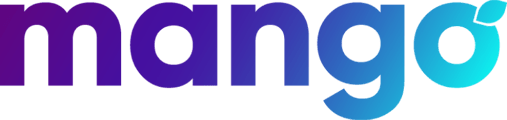How to debug issues with the mango mobile application
Problem: The mobile app gets stuck on "Connecting"
Solution: The customer may be outside of the US and Canada. Make sure they are not outside the US. If they are within the US or Canada, have them submit a bug report. The app does NOT receive calls outside the US.
Problem: The Mobile app isn't showing in the app store
Solution: the customer is outside of the U.S and Canada. Double check the customer is in the US. If they are, and they don't see the app in the Appstore, slack tier 2.
Problem: I don't see my faxes
Solution: We don't support faxes on the mobile app, but you can see them in the web app by visiting app.mangovoice.com
Problem: I can't login to the mobile app
Solution: Make sure the line extension has the mobile app enabled. Confirm customer can login to the app.
Ensure that the customer is inside the Unites States or Canada.
Problem: No Call History, or Call History is not accurate
- Potential Solution: Are they bypassing the mobile app routing the call to the cellular network with an external transfer?
- Check the switchboard to determine if the mobile app is being bypassed, make the switchboard changes, do a test call, have them verify that the call history shows the call.
- Potential Solution: The call history does NOT represent all of the calls across the PBX, it only shows the calls for the extension they are currently logged in with. They can view their whole call log in the admin portal.
- Have the customer make an internal call from the mango app to a different extension. Don't have them do an outbound call to the same cell phone since this will create a confusing experience. Confirm you see a call history entry.
Problem: No Voicemails, not seeing shared voicemails
- Shared voicemails should be visible through the mobile app - Make sure the "Everyone" group is assigned to the shared voicemail box, if it is not assigned, they will not be able to access the shared voicemails in the mobile app.
- Potential Solution: Make sure the user is logged in to the correct extension.
- Review the switchboard to see where voicemails are being left. If they are storing all their voicemails on x101 and the user is logged in on the app as x104, they won't be able to see it. They will need to login into x101 to see the voicemails or setup a shared voicemail and access them via *98
- Potential Solution: The current extension that is logged in doesn't have a voicemail enabled.
- Review the customers switchboard, to see if they Have the customer go to settings, ask them the extension name that shows up, go to that extension in the admin, see if voicemail is enabled.
Problem: Outbound Calling (Tier 2)
- What device is being used? Confirm OS and Device
- What version of the app? Confirm on App Login or Settings screen. View in Registration. Have them send a support email.
- Does the app have the necessary permissions? Confirm by opening the app
- Which network is having the issue? Cellular, WiFi or Both?
- Can the app REGISTER?
- In Admin, open the customers PBX > Diagnostics (+) > Registrations and see if they are able to get a SIP Registration. Make sure you verify the expiration timer
- Find their IP address on Registrations and put it into ipinfo.io to see their network details.
curl ipinfo.io/24.142.221.121/
- Some carriers or routers will block port 5060. If you can register that likely means that SIP is allowed but might not mean you can send an INVITE through their network.
- Can the app send an INVITE?
- Look more carefully at the ISP / Network
- Switch over to Cellular and try to REGISTER and INVITE, this isolates that the INVITEs are being blocked on WiFi network.
Problem: Inbound Calls (Tier 2)
- What device is being used? Confirm OS and Device.
- In iOS 15 and up, users can be in a focus mode. Focus mode will prevent calls from coming in. Make sure the Mango app is allowed during the focus mode.
- Does the app have the necessary permissions? Microphone & Push are required.
- What version of the app? Confirm on App Login or Settings screen. View in Registration. Have them send a support email.
- Make sure the phone is not in Mango DND mode. Confirm the customer does not see a banner. Confirm with "Contact Support" email. If you toggle this and it fixes the issue submit a bug to development. (This means DND is out of sync)
- Trace call flow to mobile app. Example: Confirm phone number goes to switchboard, follows path to extension that customer is logged in as. (Example: user is logged in as 102, and switchboard points to 101).
- Is there an external transfer setup in the switchboard? This will route around the mobile app to the cell phone. This is very common for Startups.
- Make a test call to verify registration on Admin > Diagnostics > Registration
- If call rings but no registration occurs then push wasn't sent or it's delayed.
- If the voice system sends a push notification that is 10+ seconds late, the push will not be delivered and the development team will be alerted.
- Work with dev team to monitor the logs to verify pushes are being sent
- If call rings but no registration occurs then push wasn't sent or it's delayed.
- Registration was successful but no call is being received?
- If the call is going into a ring group, there is a chance that someone else is answering the call before the mobile app gets the push. (This would essential create a infinite ringing, but should be cleaned up after 10 seconds if it doesn't find a call)
- Involve the voice team if you can't figure out things from here
- Call doesn't connect audio
- View SIP Capture to review SDP, Codecs, SIP Error Code
- What audio source are they using (Airpods, bluetooth, etc.)
-
Mobile Layers (Bottom Up)
Layer Problems Media (Tier 2)
Call Actions (XFER, Mute, Hold, Park, DTMF)
Audio Source (Speaker / Bluetooth)SIP (Tier 2)
Verify Send or Receive Invite
Verify RegistrationNetwork (Tier 2) Router Configuration (Always TCP)
Cellular or WiFi
Use Diagnostics ScreenMango Configuration (Tier 1) Trace Call flow to mobile app
Remove XFER to cell (Start Up)
Disable Outdial ExtensionExtension Enabled for Mobile
Application (Tier 1) App DND Disabled
Permissions
Setup User / Extension
Login
Latest App VersionOperating System (Tier 1) iOS (Focus Mode in iOS 15)
Latest OSDevice (Tier 1) Supported Device (iPad, old iPhone)
FAQs
Can I use this application on my iPad?
We do not officially support the iPad. Please let us know more about why you would like to use it on the iPad
Can I put it on multiple devices?
You can only have one extension active on one device, identified by its phone number, at a time. If you log in and select the same extension on device 1 and then log in to the app on device 2, the app on device 1 will not be able to receive calls or perform other actions.