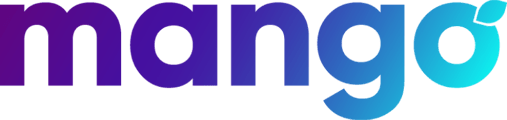How to add buttons to the expansion window on the Mango Webphone.
Go to phone.mangovoice.com
Enter your username and password and press Login

Once you log into the Webphone you'll see the Dialpad

Click the Edit button at the top of the expansion window on the left and you'll see the New and Done buttons.

Click the New button.
Parking is the default button choice. Chose the parking lot you want to add. (We use P1 and P2 in our default configurations.) We'll select P1 in this example.

The label Park1 is automatically created. Click Add and the Park1 button will now show in the left expansion window.

Add P2 following the same process.

To add buttons for other extensions in your office, select Directory from the Button Type drop down

Select the extension name from the Extension Drop Down menu. The Label field will automatically populate. Click Add.

You can also add Speed Dial Buttons to the Webphone

After Selecting Speed Dial as the Button Type, enter the number and label that you want to use, and click Add.

The Speed Dial you just created now shows in the left expansion window.

When you've finished adding your buttons, click Done.

The New and Done buttons will be replaced by the Edit button.
As you can see in this example, the Park buttons will turn red when a call is in one of the Parking Lots.

For additional help with your Mango Webphone, please call Mango Support.